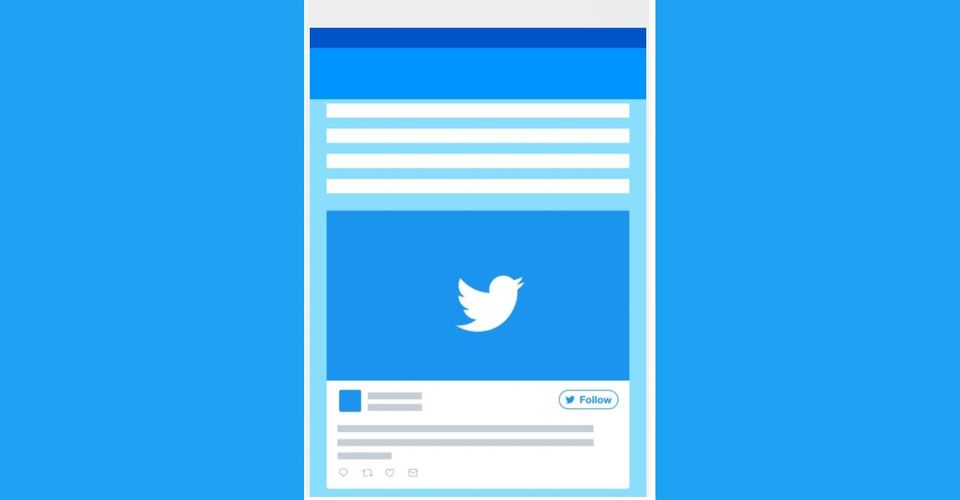
It is actually possible to post a Twitter video from another user without having to retweet their Tweet. While the process is simple enough, it does vary slightly depending on whether using an Android smartphone or an iPhone. There’s also a pretty simple way to tweet someone else’s video using the desktop version of Twitter as well.
Twitter is a popular platform for individuals looking to express themselves, in spite of the limited number of characters a user can put in a single Tweet. One of the easiest ways to overcome the character limitation is to include media and visual assets. These not only add the visual element to a post, but can also further add context, or expand on a point being made. For example, while a user can only post so many characters, they can easily record a video and share that, with the video going into far more detail than the limited number of characters ever could. Similarly, there are times when a user might want to share someone else’s video, but not actually share their Tweet.
There are many reasons why you might want to share someone else’s video without actually retweeting. One reason could be to create a unique post with just the text, message and video without another account, or information in the original Tweet included. Being able to retweet just the video in this case, results in a more streamlined post with just the user’s Twitter account and message. Likewise, Twitter users don’t have to worry about promoting another account that they do not know anything about. Twitter is all about users voicing their own opinions and this way video posts can be personalized exactly to the user’s requirements. As detailed in a Medium post, there are multiple ways to share a video on Twitter, including via mobile phone and the desktop browser.
Sharing Videos On Twitter Without Retweeting
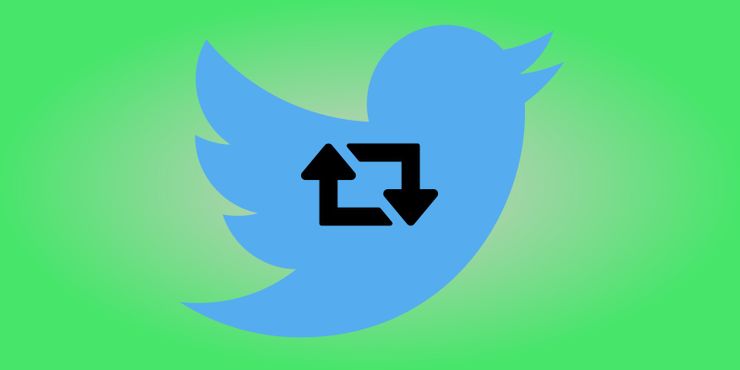
All iPhone users need to do is find the video they wish to share and then hold down on the video’s play button. This will open the settings menu that includes options like “Tweet video” or “Share Via.” Clicking on the Tweet Video option will generate a Twitter URL in a new Tweet message. Then it is just a matter of customizing the text before hitting sending. For Android users, the process is a little different. First, find the video to be shared and then copy the URL. Compose a Tweet as normal and then paste the URL link in the Tweet. To ensure you only reshare the video, “/video/1” (without the quotation marks) needs to be added to the end of the pasted URL.
For those wanting to share a Twitter video using a desktop computer and the browser version of Twitter, there’s a way to that too. While not as smooth sailing, it’s doable and becomes easier with practice. First, find the Twitter video to be shared and then click on the drop-down arrow in the top-right hand corner of the Tweet. This will open the settings menu which includes an “Embed Tweet” option. Click this and then select the “Copy Code.” This code will then need to be pasted somewhere else and the video link extracted. For reference, this is usually the second link in the code and typically starts with “https://t.co.” Once the correct link is found, copy and paste it directly into a new Tweet and when published, only the Twitter video will have been shared.
https://screenrant.com/twitter-share-video-without-retweeting/